If you spend just as much time trying to manage your IT as you actually use it, then you have a problem. F12 empowers businesses with IT services and managed cloud solutions. We can support your IT department or provide managed IT services as a fully outsourced solution.
For Vernon-managed IT services, F12 is the best choice. Check out the full range of IT services available through our Vernon office.